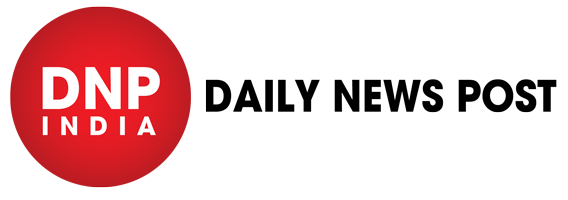Windows 11: Upgrading to Windows 11 will provide you with a sleeker interface with rounded programme corners and a taskbar that is centred, akin to Chrome OS. It is basically the same OS underneath, but you should be aware of and familiar with some of the new features. In this article, we will share 5 amazing Windows 11 tips and tricks that will help you with your daily work.
Top 5 Windows 11 Tips and Tricks
Move the Start button
It is noticeable that the taskbar icons and Start button are centred; not everyone finds this to be to their taste. To restore the Start button to its original location in the left-hand corner, right-click on a vacant area of the taskbar and choose Taskbar settings. After expanding the Taskbar behaviours section, click the drop-down menu for Taskbar alignment and choose Left.
Hide unwanted taskbar buttons
The Widgets and Task view buttons are located next to the Start button. By right-clicking on an empty area of the taskbar and choosing Taskbar settings, you can hide these if you don’t require them. The Task view and Widgets can then be turned on and off.
Dark Mode
A popular feature in many applications is the ability to change the colour to anything darker, and Windows 11 is no exception. If you like your colours darker, choose the Colour section after right-clicking on an empty space on the desktop and choosing Personalise. Select Dark from the “Choose your mode” drop-down option.
Focus mode
When you need to minimise distractions and get back to work, you can utilise Focus Assist to stop notifications from popping up. Navigate to the System section after opening Settings, then select Focus Assist.
Start menu shortcuts
To view a helpful menu that offers quick access to several Windows 11 components, right-click the Start button or press Windows + X. There are links to the Control Panel, Explorer, and Settings sections on this page.
Keep watching our YouTube Channel ‘DNP INDIA’. Also, please subscribe and follow us on FACEBOOK, INSTAGRAM, and TWITTER