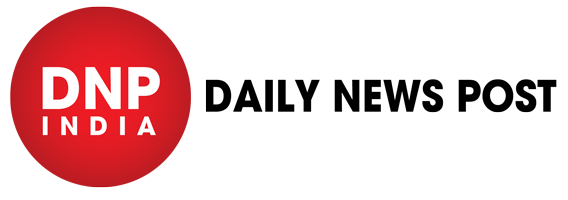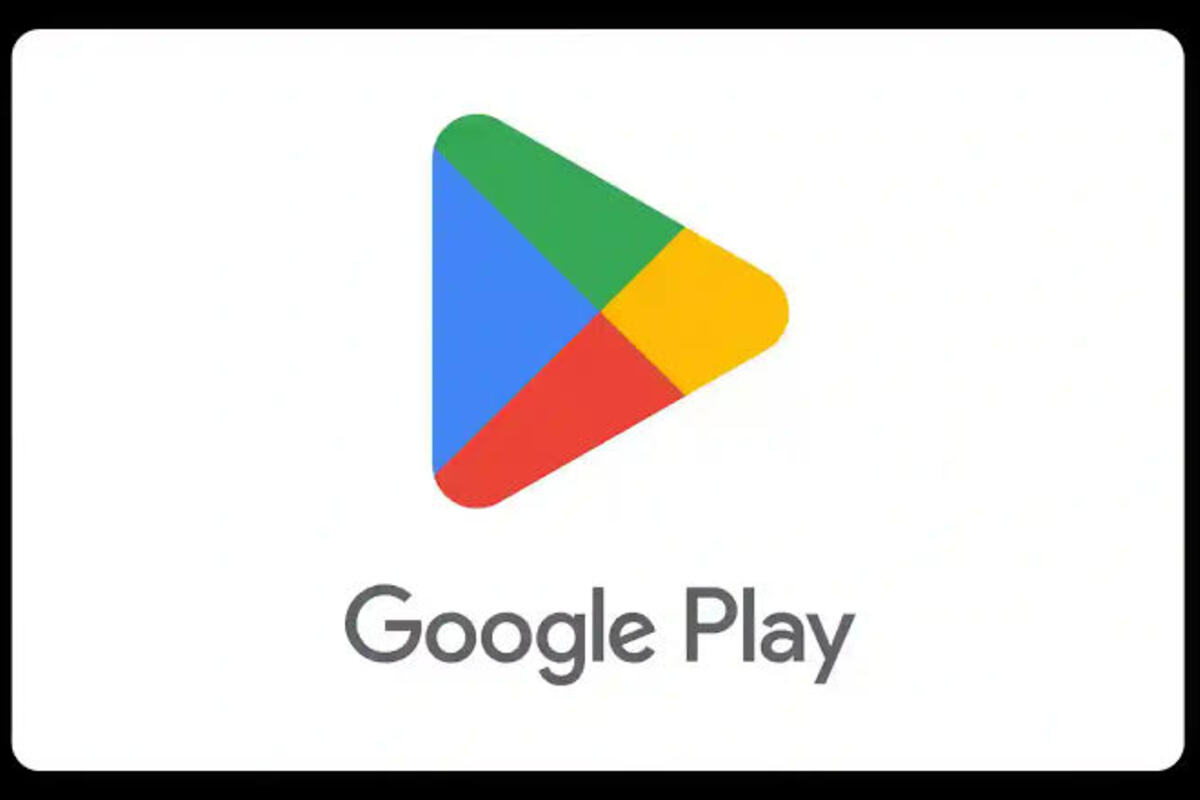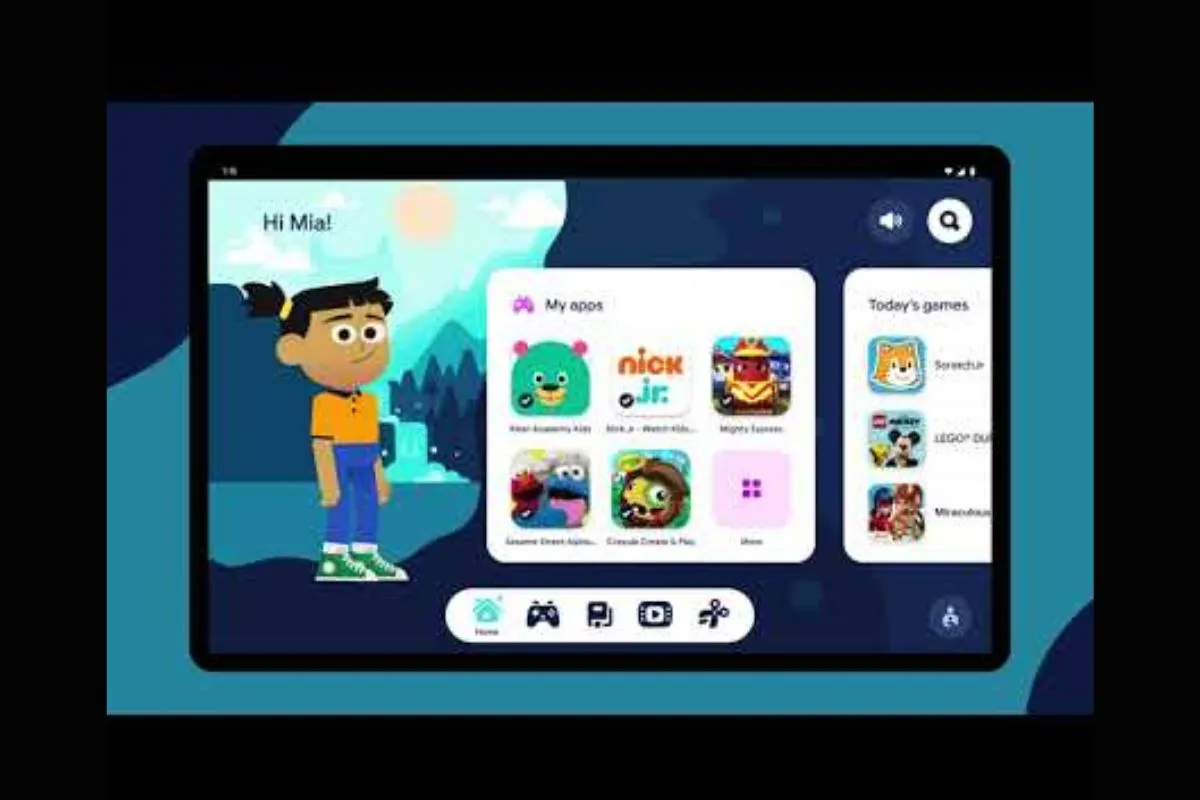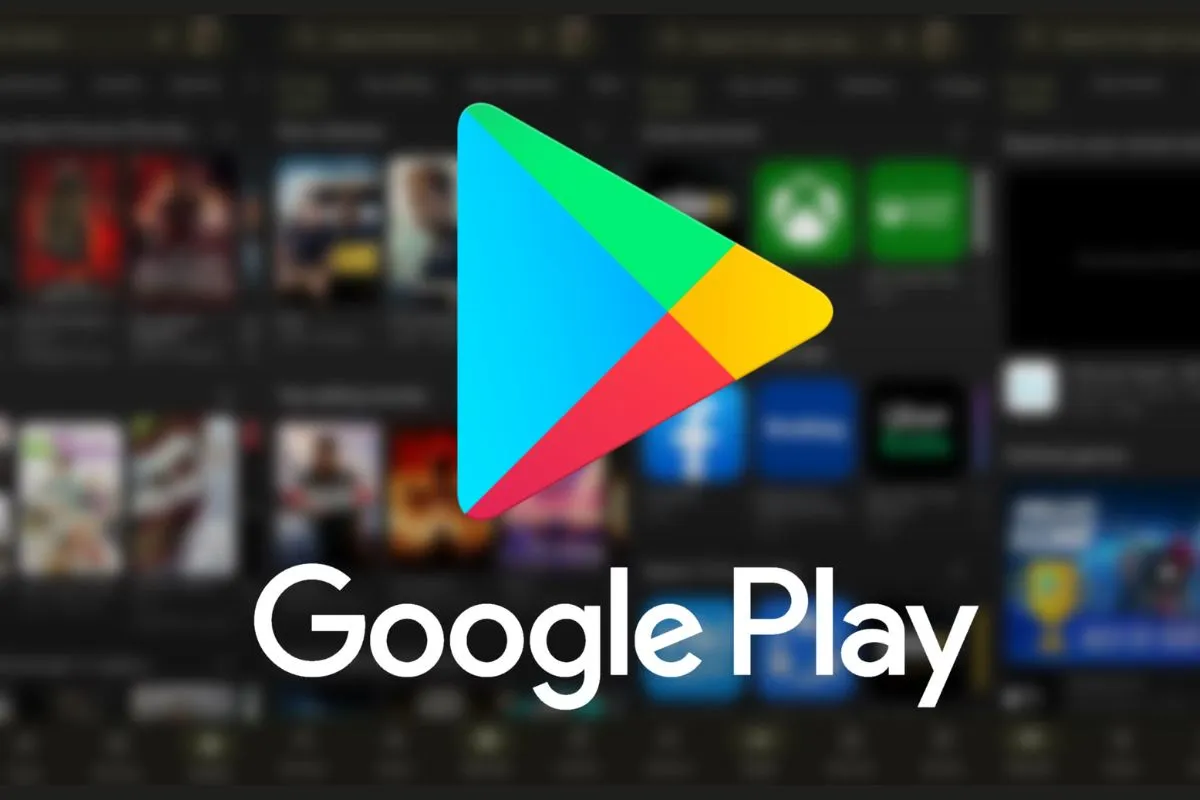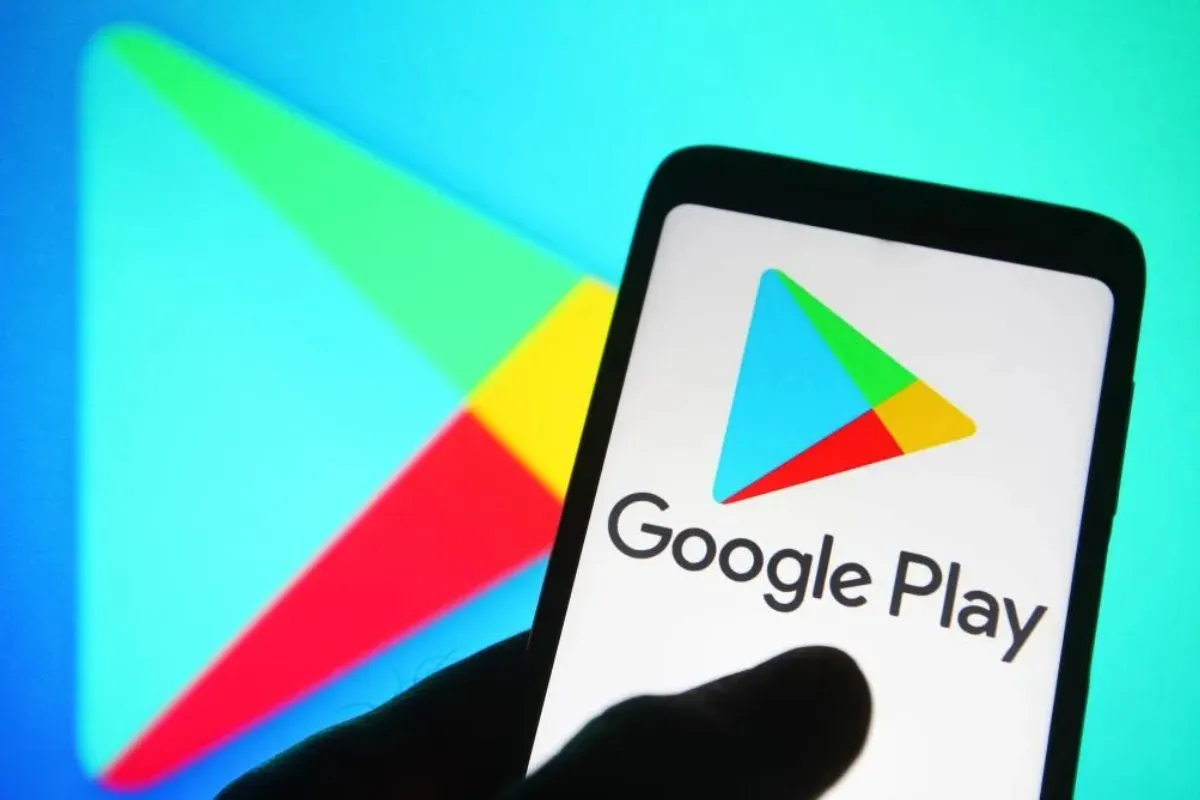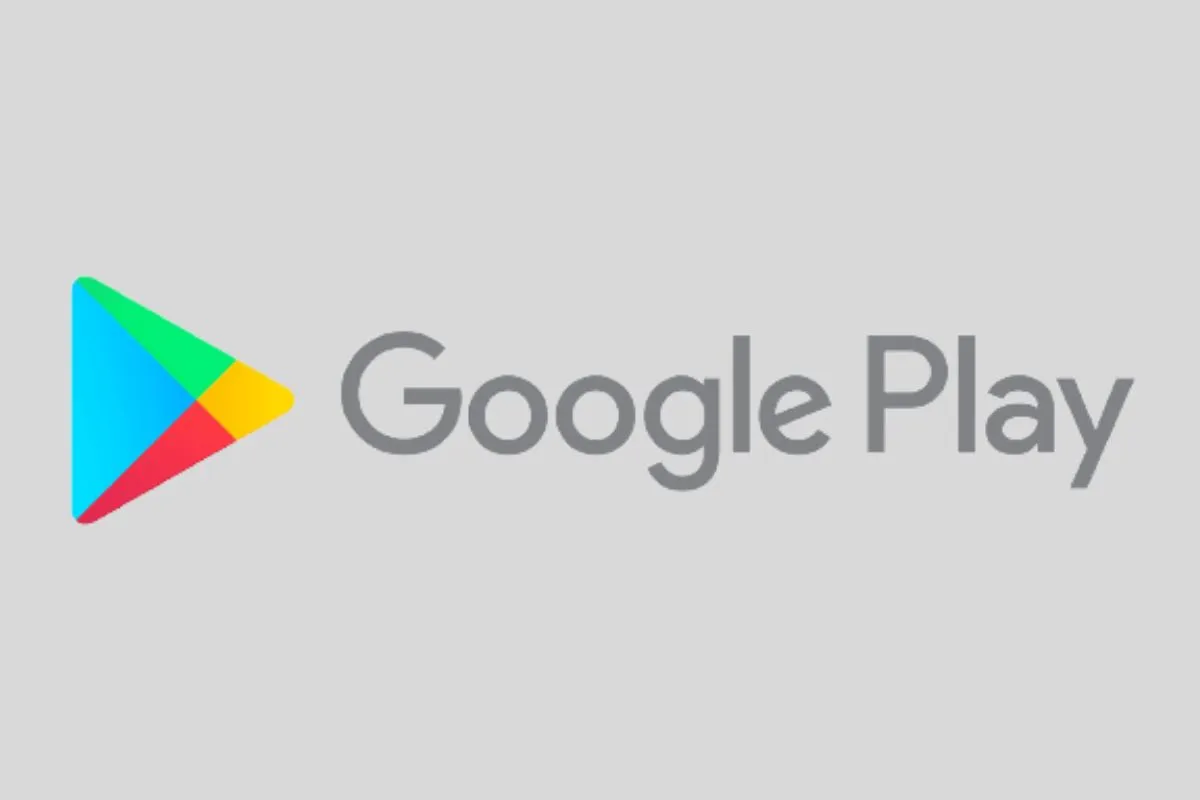Google Play Store: The Google Play Store is used by many Android users to obtain and update apps. However, the Play Store might occasionally experience difficulties, such as not updating apps. This can be inconvenient for customers who wish to enjoy the most recent software improvements and bug fixes. Fortunately, there are various options available to address this issue. If you’re having problems upgrading apps on Google Play, there are a few simple troubleshooting actions you may do to resolve the problem. This section will look at some of the most prevalent remedies to this issue.
Bad Internet connection
A bad internet connection is one of the most common reasons why apps fail to update on the Google Play Store. Check your internet connection by connecting your device to Wi-Fi or mobile data. You can also try turning off and then on your Wi-Fi to see if it helps. Make sure you have adequate data to download and update apps if you’re using mobile data.
Google Play Store: You can restart your phone
Restarting your device can sometimes resolve Google Play Store difficulties. Press and hold the power button until the power choices menu appears to restart your device. Then, press the “Restart” button and wait for your device to reboot. After restarting your device, try updating your apps again.
Google Play Store: Check your Date and Time
Another reason apps may fail to update on Google Play is if your device’s date and time settings are incorrect. To verify your date and time settings, navigate to “Settings” and then “Date & Time.” Check that your device is in the correct time zone and that the date and time are correct. Incorrect date and time settings can cause problems with Play Store.
Update your Play store
To begin, make sure the Play Store app is up to current. If it is not, it may not function properly, such as not updating apps. To update the app, open the Play Store app, tap the three horizontal lines in the top-left corner of the screen, then select “My apps & games” and tap “Update” next to Play Store if it is available.
Turn on auto update setting
Another thing to look at is the auto-update settings. If this is not enabled, apps may fail to update automatically, which can cause problems. Open the Google Play Store app, tap on the three horizontal lines in the top-left corner, then select “Settings,” and then press on “Auto-update apps.” Make sure “Auto-update apps over Wi-Fi only” or “Auto-update apps at any time” is selected here.
Keep watching our YouTube Channel ‘DNP INDIA’. Also, please subscribe and follow us on FACEBOOK, INSTAGRAM, and TWITTER