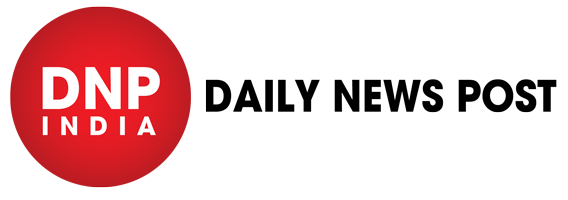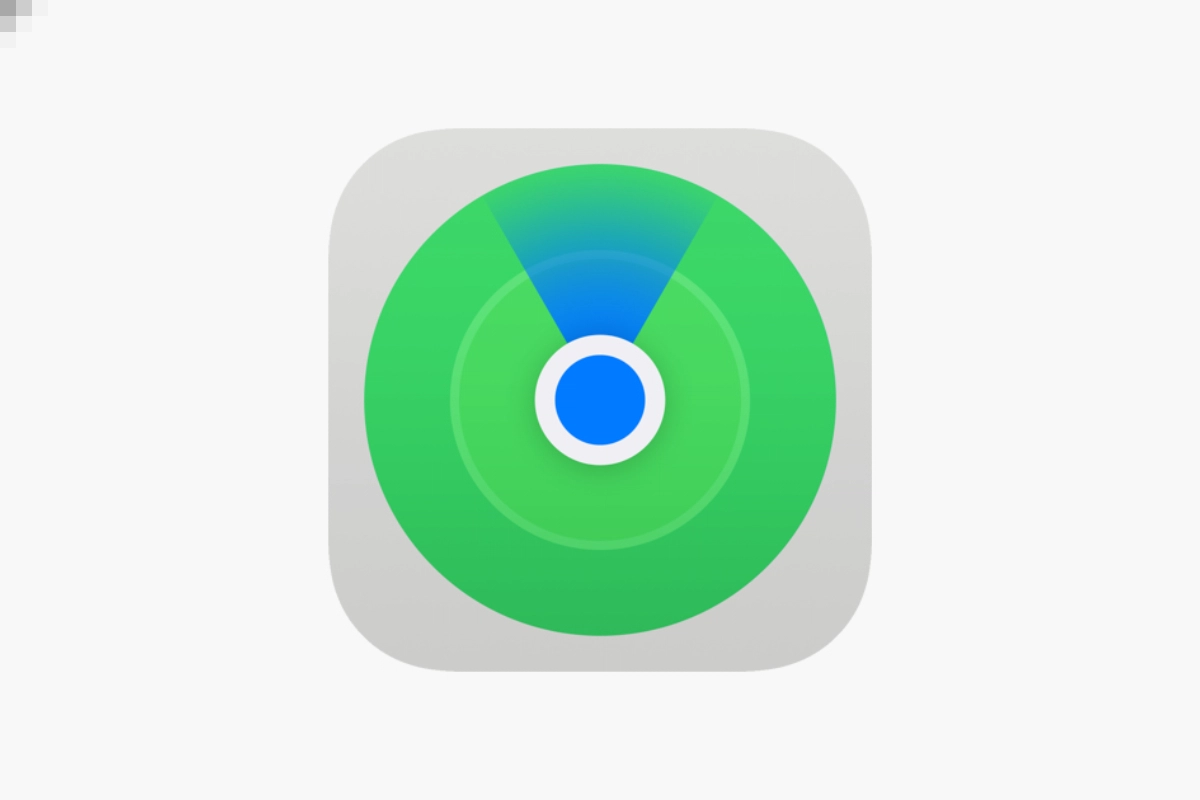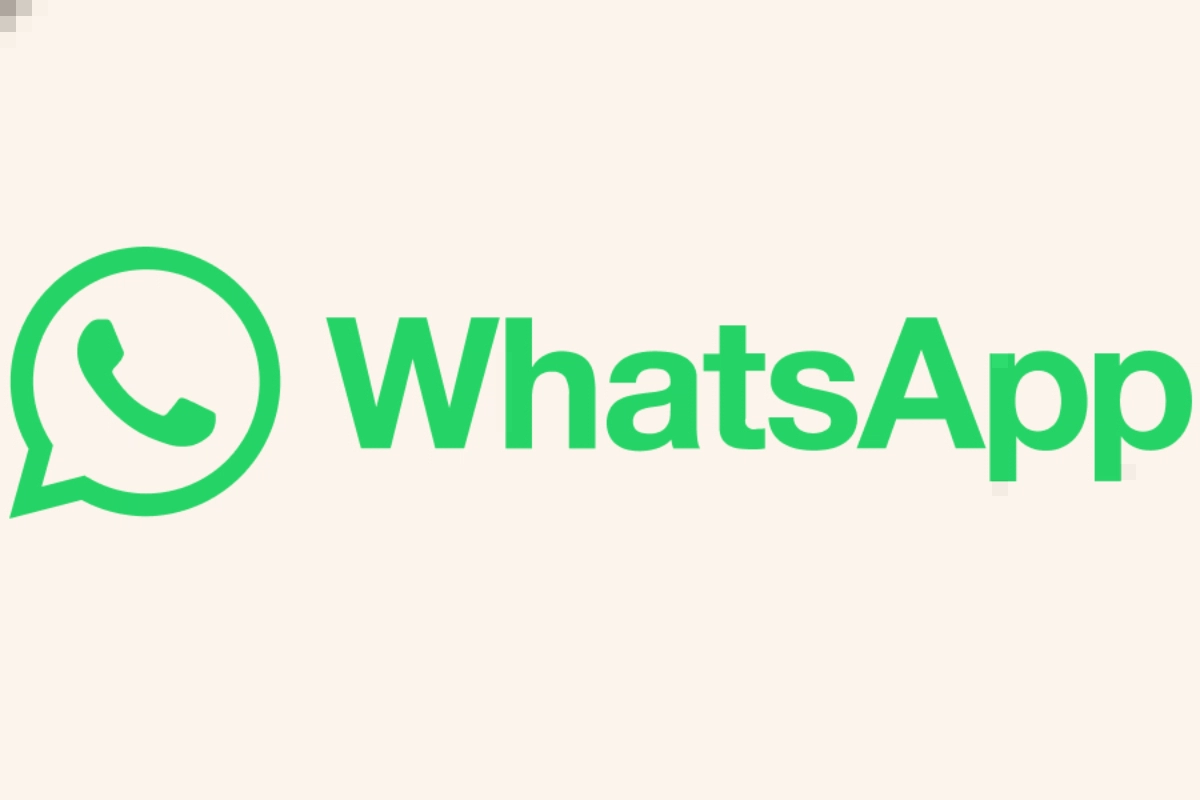Apple: Users may track the whereabouts of their friends, family, and Apple gadgets for free by using the Apple Find My app. Using AirTag or Find My Technology, the app can also be used to locate items. In this article, we will tell you how you can use this app for your benefit.
Apple ‘Find My’ App: How to use
Find My can help you find lost or missing Apple products and personal items with AirTags by locating them on a map. As you approach, you can play a sound, receive assistance in locating it precisely, and receive directions to its location.
How to add a device?
- On your iPhone, use the Find My app.
- Select the “Devices” menu item.
- Press the + sign to include a device.
Select either “Add AirTag” or “Add Other Item.” - Await the device identification scan.
- Press on the device and input the password for your Apple ID.
How to remove a device?
- Launch the Find My application.
- Select the “Devices” menu item.
- Choose the item that you wish to remove.
- Click “Remove this device.”
- Verify by using your Apple ID password.
How to erase a device?
- Choose Devices from Find My.
- Pick the gadget you misplaced.
- Go to Erase This Device by scrolling down.
- Select Erase This [device]
Locating the device with Find My is still possible even if you delete an iOS or iPadOS device running version 15 or later. If not, once you’ve wiped your device, you won’t be able to find it.
If your Mac or Apple Watch is located close to a Wi-Fi network that has been used in the past, you might be able to locate it again.
Keep watching our YouTube Channel ‘DNP INDIA’. Also, please subscribe and follow us on FACEBOOK, INSTAGRAM, and TWITTER