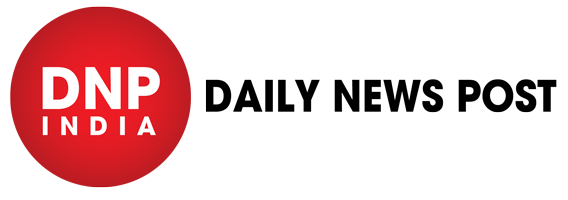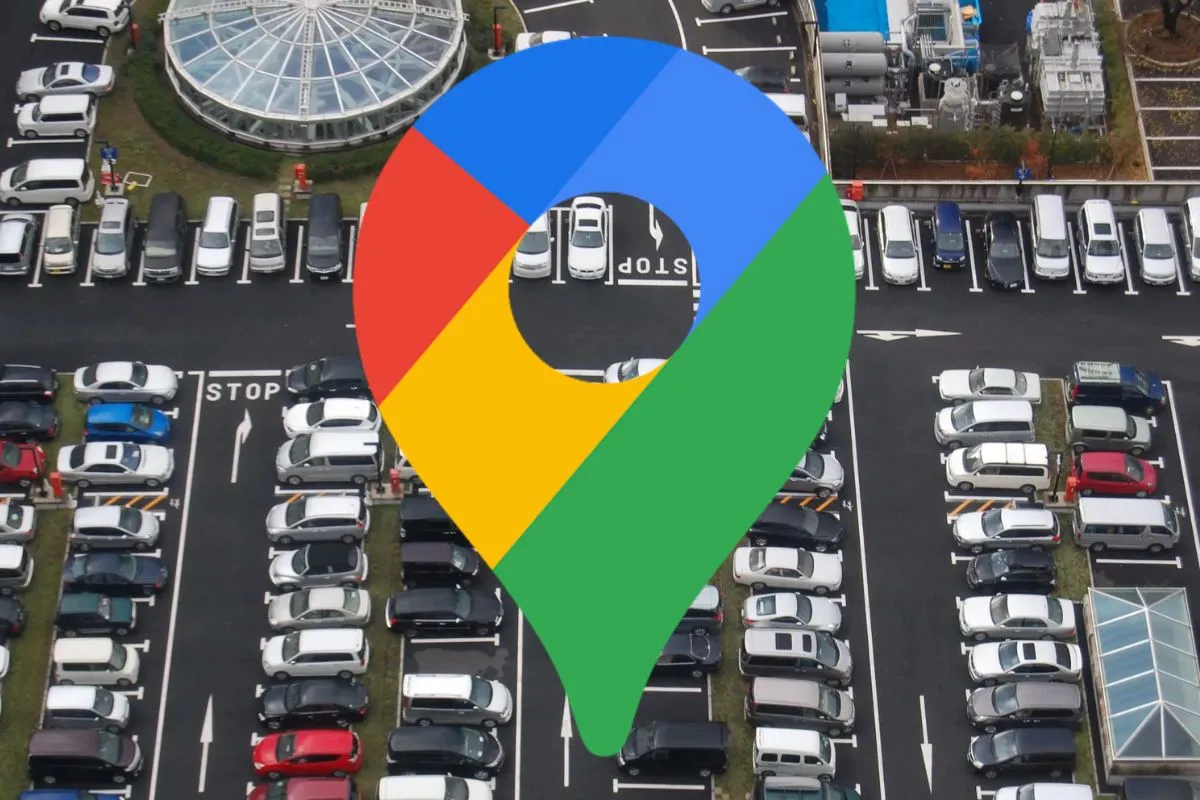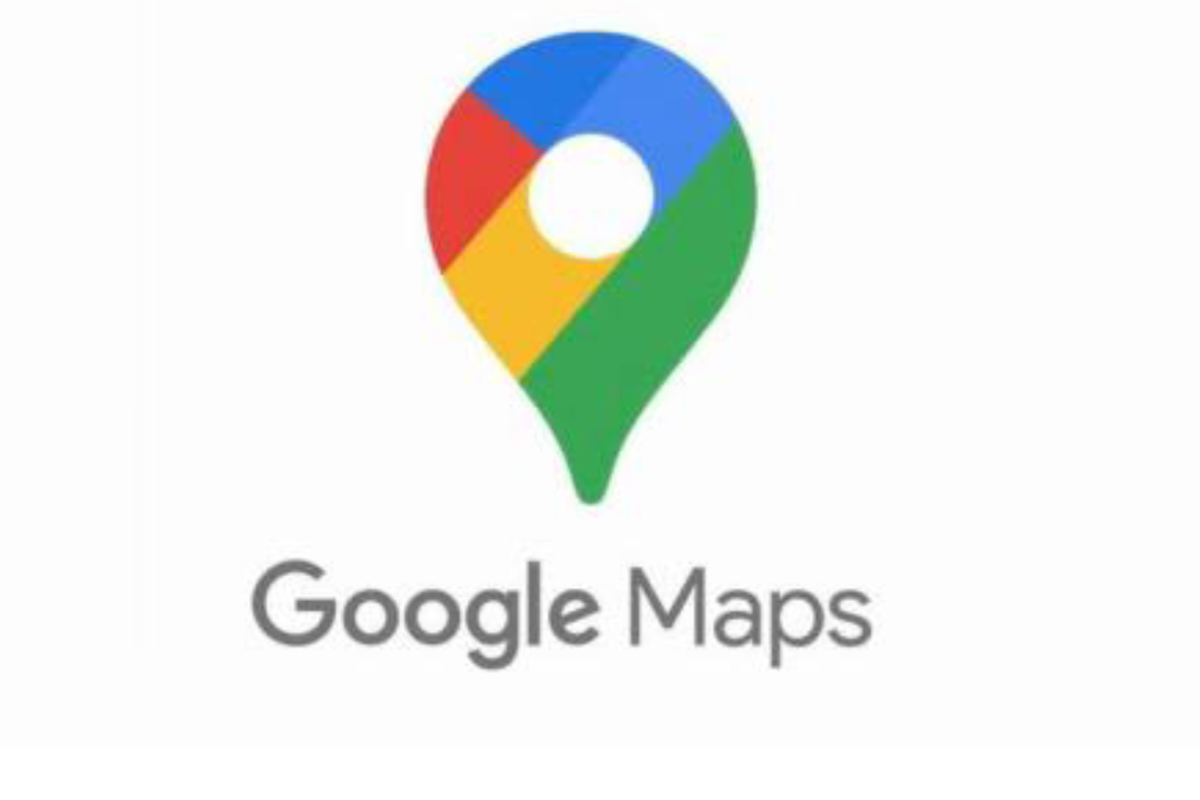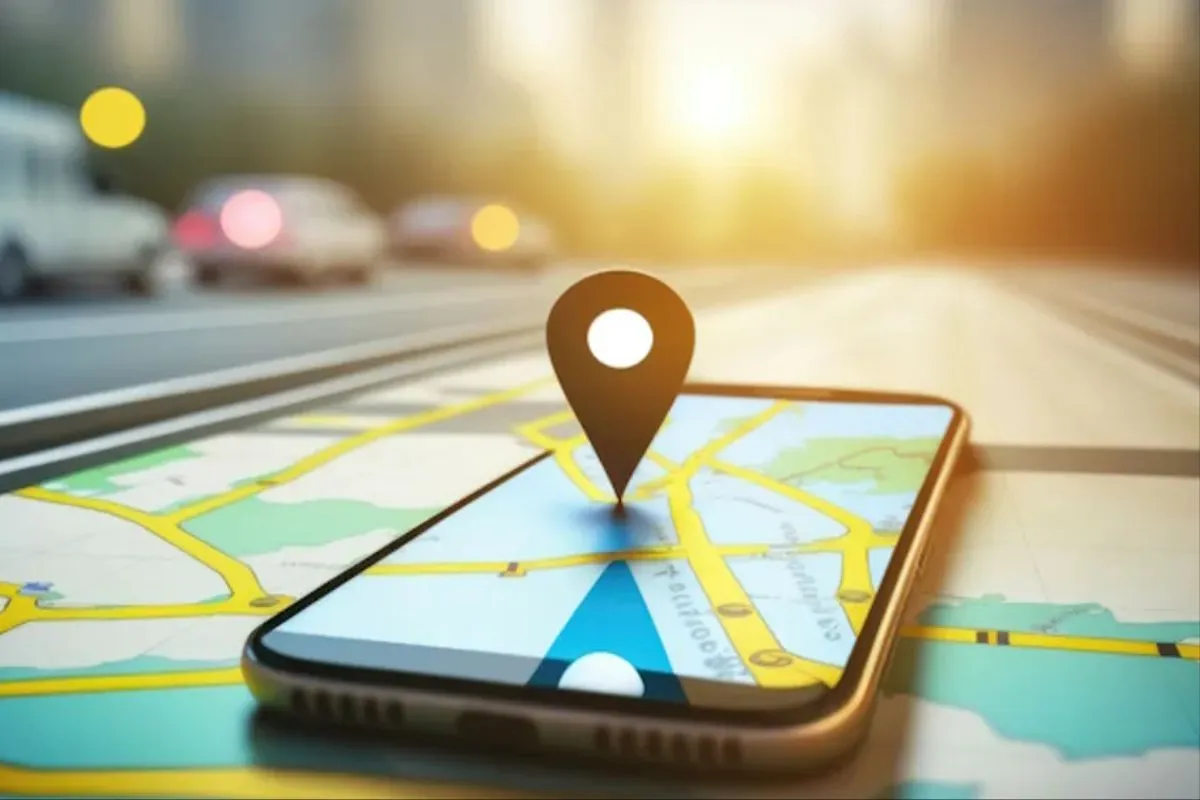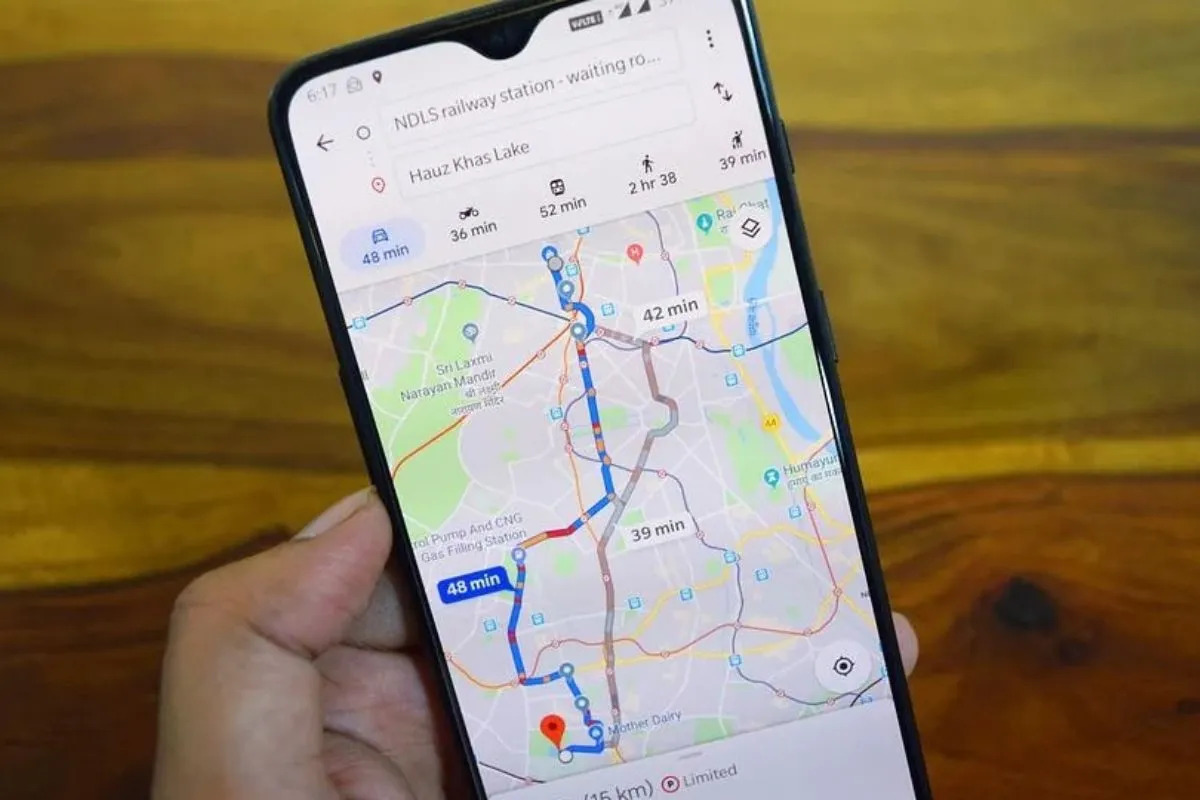Google Maps: As a vehicle owner, you may have experienced the frustration of finding your vehicle in the big parking areas. These parking areas are so big that sometimes using the key fob button becomes useless to find the vehicle. If you have faced this situation several times, we have a panacea to solve this issue of yours. Google Maps allows users to locate and find their vehicle easily when they need it. Check the step-by-step guide of how you can locate and find your parked cars using Google Maps below.
How to Locate or Save Your Vehicle on Google Maps
- To save your vehicle’s location on Google Maps, first, you need to open the Maps on your Android or iOS device when you reach your parking destination.
- Then, you need to find and tap on the blue location dot icon displayed on the screen.
- Then, choose and tap on the “Save Parking” button displayed at the bottom of the screen.
In an official blog post, Google also claims that it is the easiest way for users can save or locate their parked cars in big parking lots. Users can also add a note to their parking location by tapping on “More Info”. The saved location can also be shared with family and friends.
How to Find Saved Cars on Google Maps
- Users can easily find their vehicle once they have saved the location of their vehicle.
- To find your vehicle on Google Maps, first open the Maps App on your Android or iOS device.
- Then, find the grey icon in the Maps App saying “You parked here” or you can also use the link if you forwarded it to anyone or yourself earlier.
- Now, when you have found the parking spot and tapped on the “You parked here” icon. Now you need to tap on the “Directions” option to find the shortest way to reach your vehicle.
- Now, Google Maps will take you towards your vehicle by providing turn-by-turn directions to the vehicle.
Keep watching our YouTube Channel ‘DNP INDIA’. Also, please subscribe and follow us on FACEBOOK, INSTAGRAM, and TWITTER