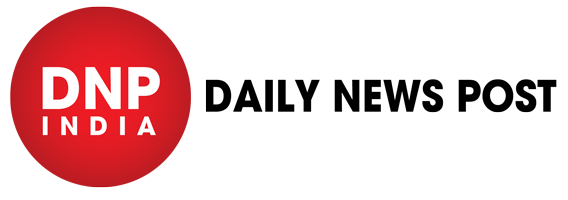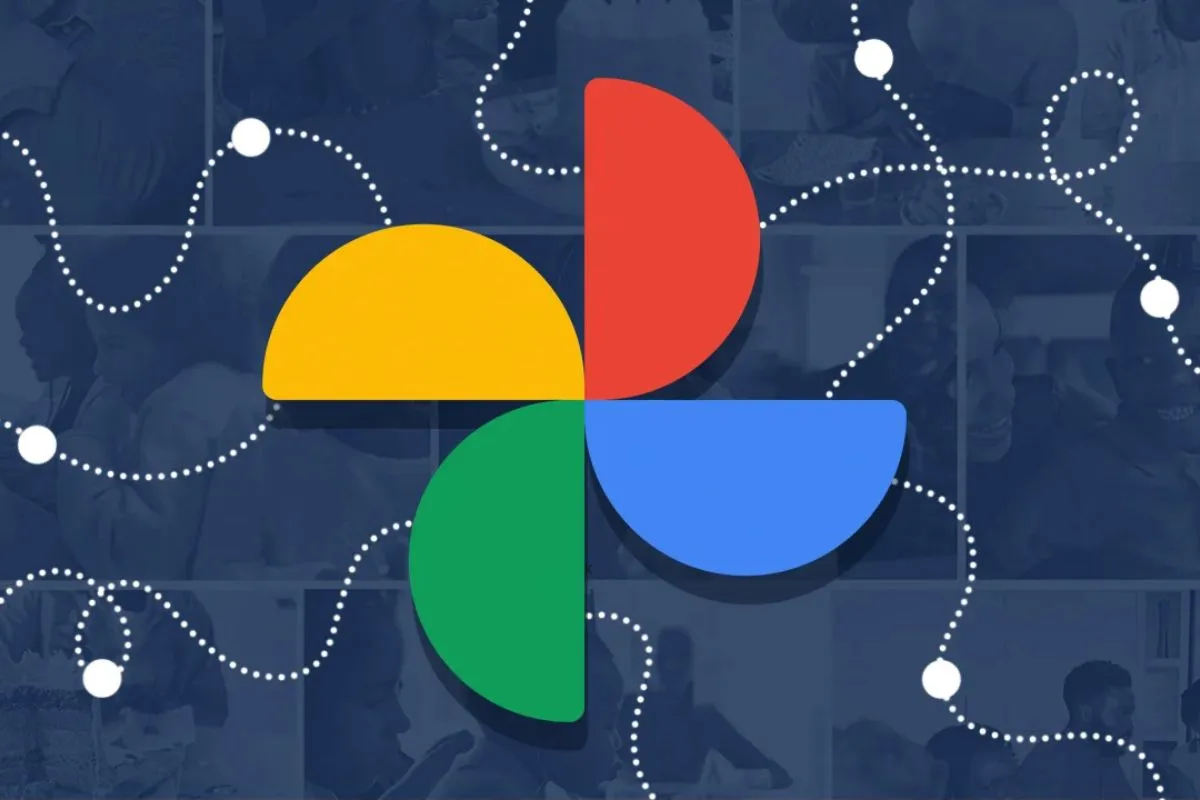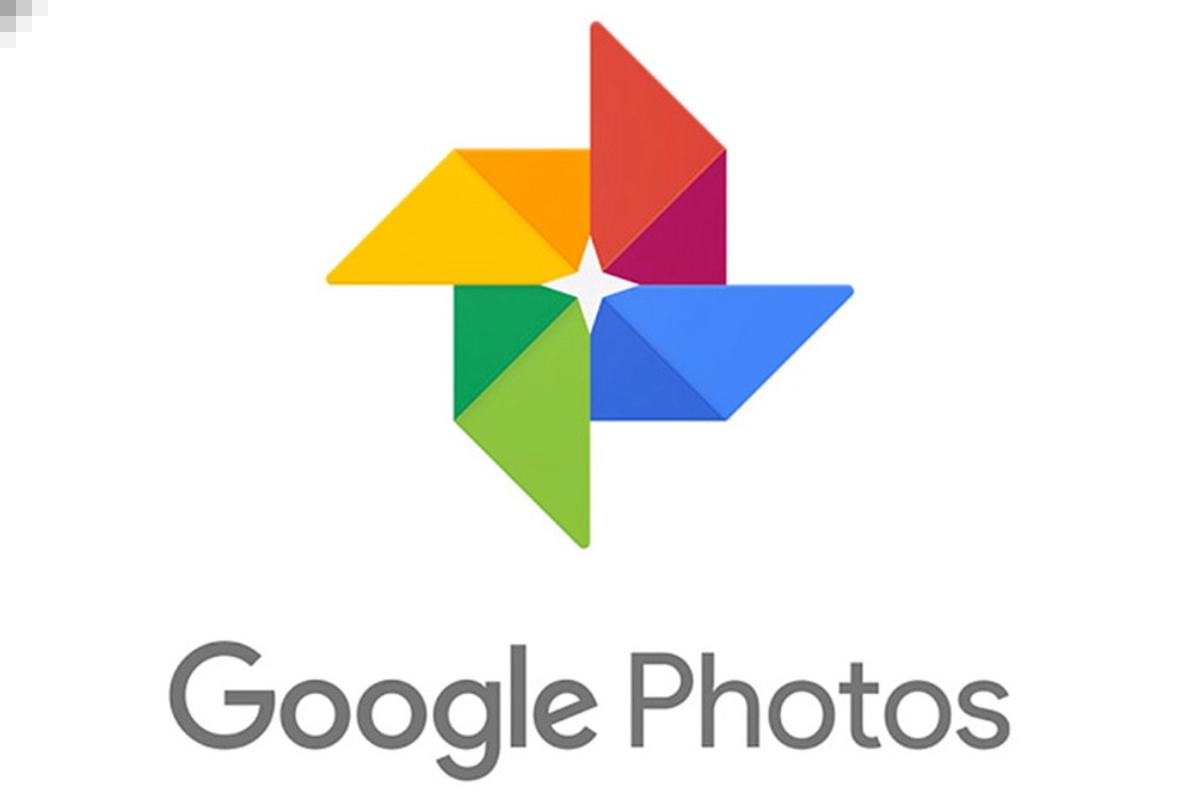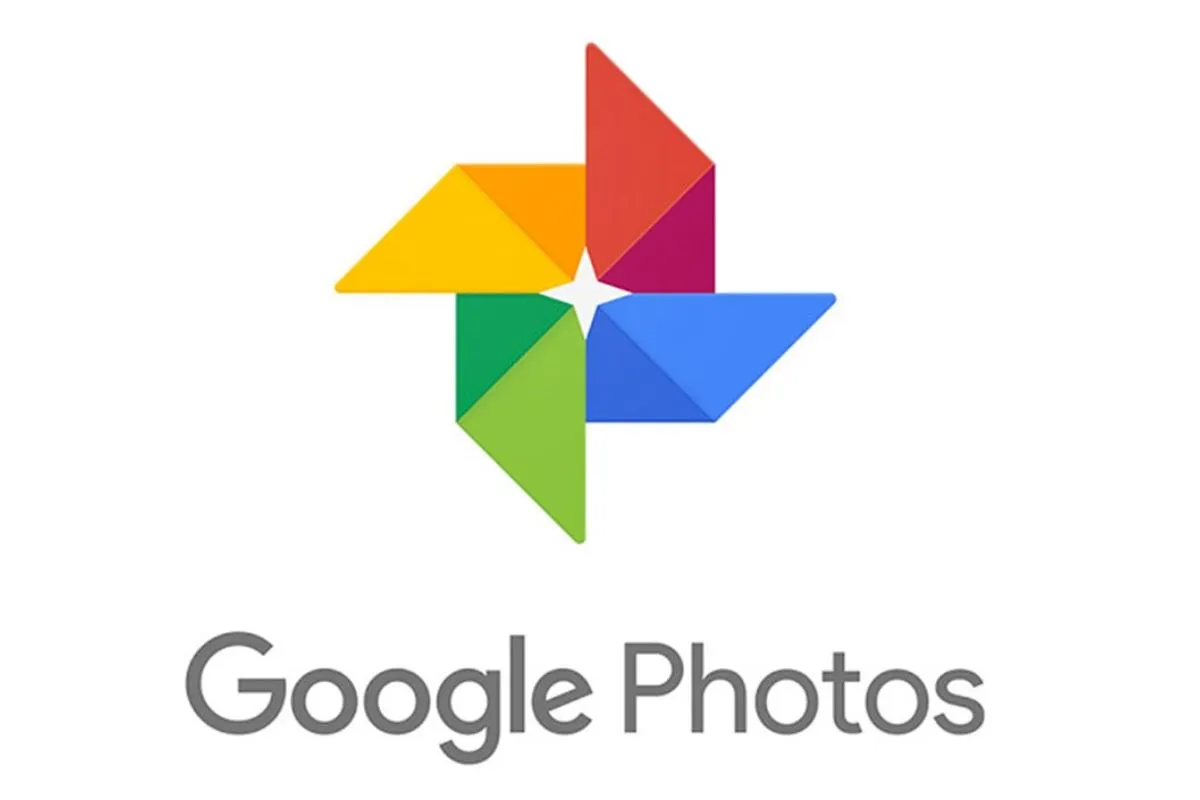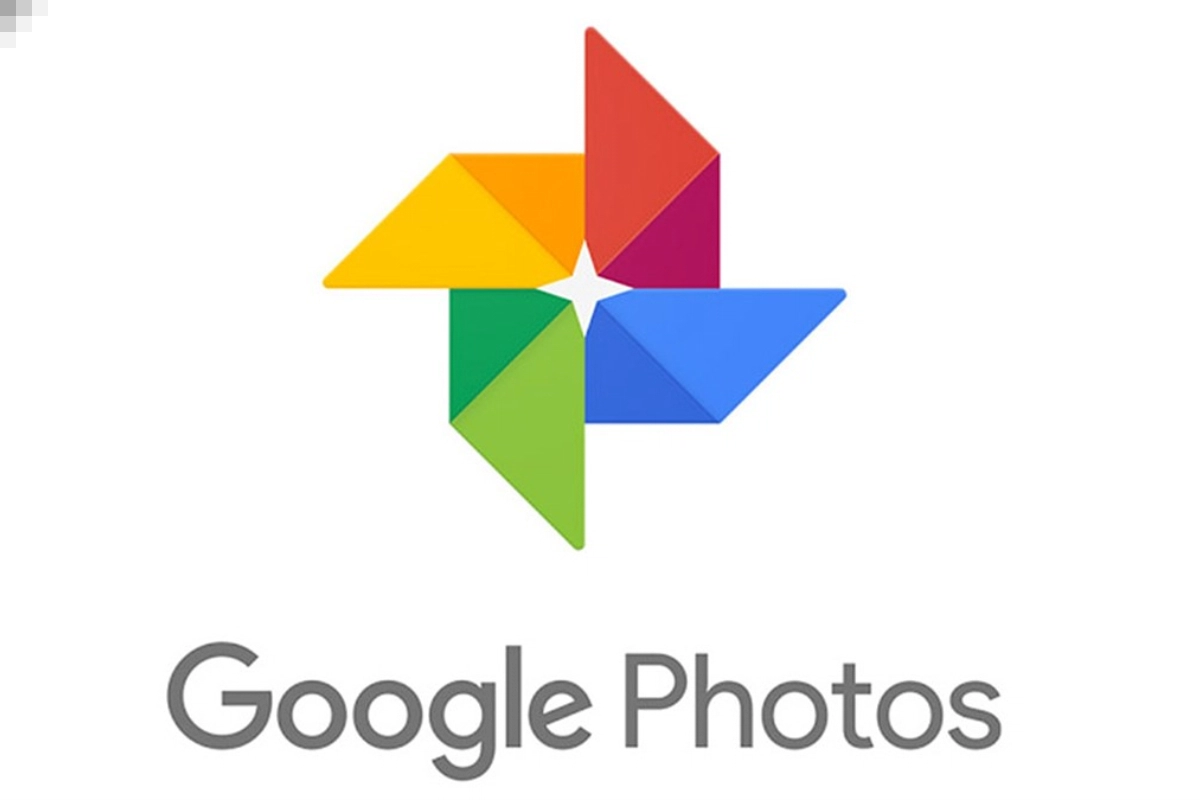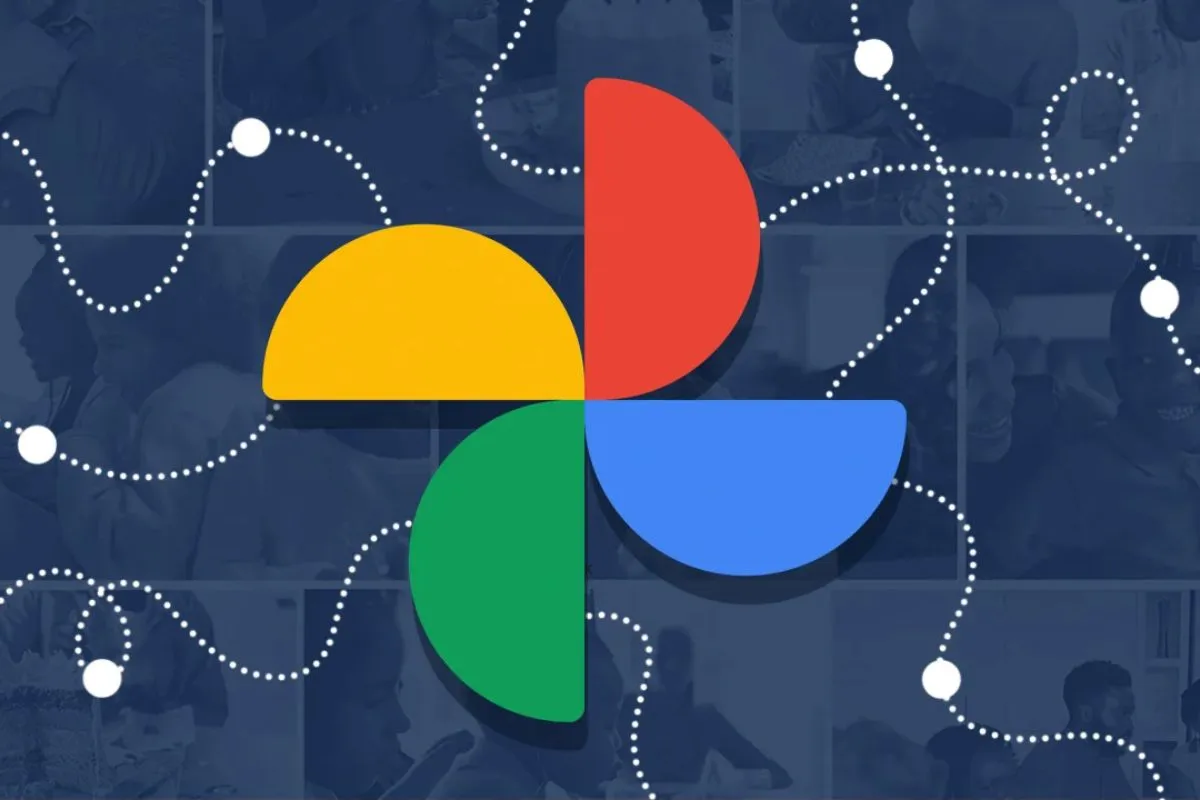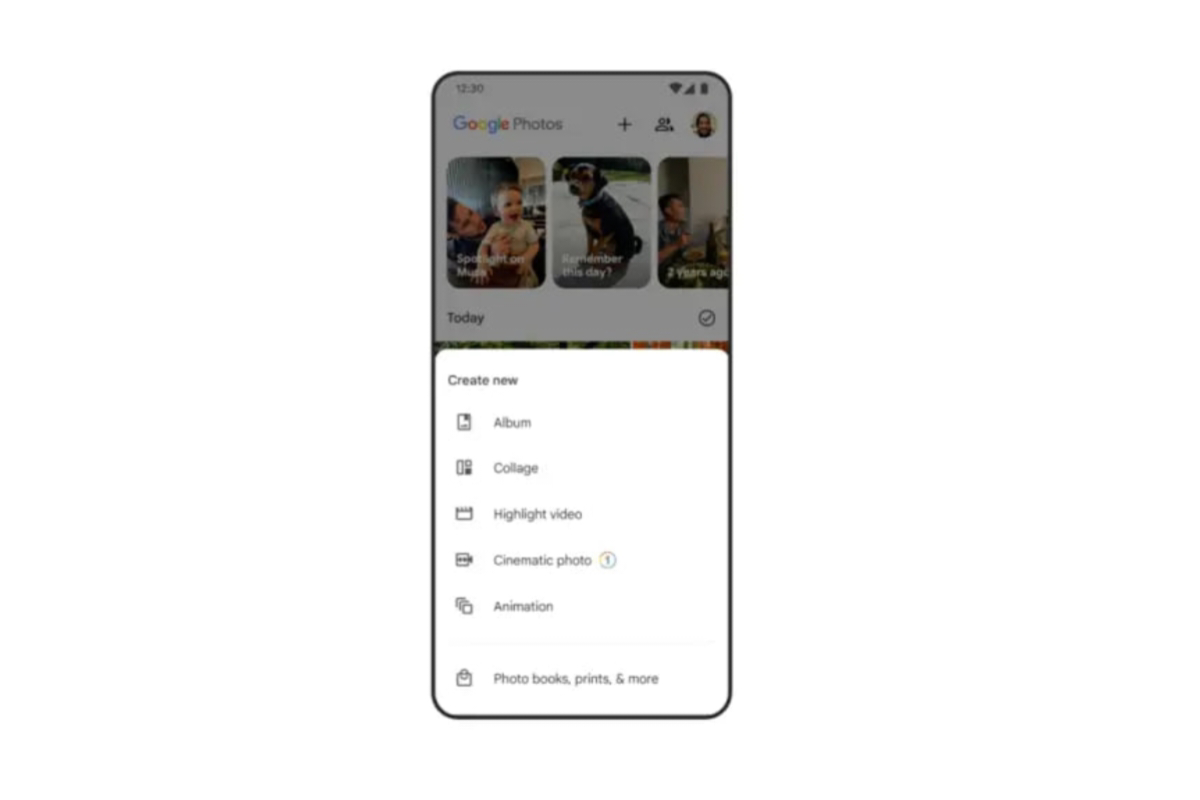Google Photos: Google Photos is a go-to place for Android users to keep their precious memories alive on their smartphones. Google Photos allows users to store all their photos and videos in one place without worrying about losing them. But every Google Photos user face storage space issue that hamper their experience with the app and it automatically stops taking the backup of your photos. If you also face the same issue. Check out a step-by-step guide to manage and free up your Google storage space below.
Monitor Storage Space
- To manage Google Photos storage space, you need to check how much storage is left for your account.
- Estimate how long your storage space will last. For this, you need to navigate to the Manage Storage option in Google Photos.
Free up Storage Space
- To free up some space in Google Photos, you can use the “Free up Space” tool that helps you to clear the unrequired clutter in your storage such as blurry, similar and old photos.
- Moving large videos to Google Drive can also help you to clear a lot of space in Google Photos.
Optimize Backup
- Google Photos automatically backs up all your photos and videos just after you capture them. But, you can also optimise the backup pattern by choosing the provided options “Backup only photos” or “Backup only video”.
- Turn off the “Back up photos when Charging feature to prevent automatic backups resulting in saving space for important backups.
Consider Purchasing more Storage Space
- Despite using all these steps, if you still face storage issues. You can consider buying more storage as the tech giant offers affordable storage plans.
- We suggest you choose a storage plan that meets your needs. Don’t go for a costly plan and try the base plan first.
Keep watching our YouTube Channel ‘DNP INDIA’. Also, please subscribe and follow us on FACEBOOK, INSTAGRAM, and TWITTER