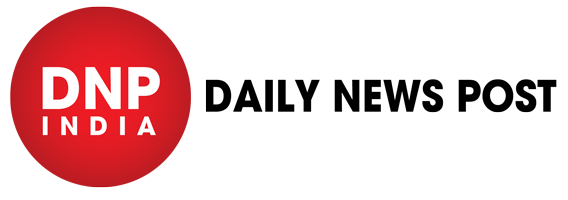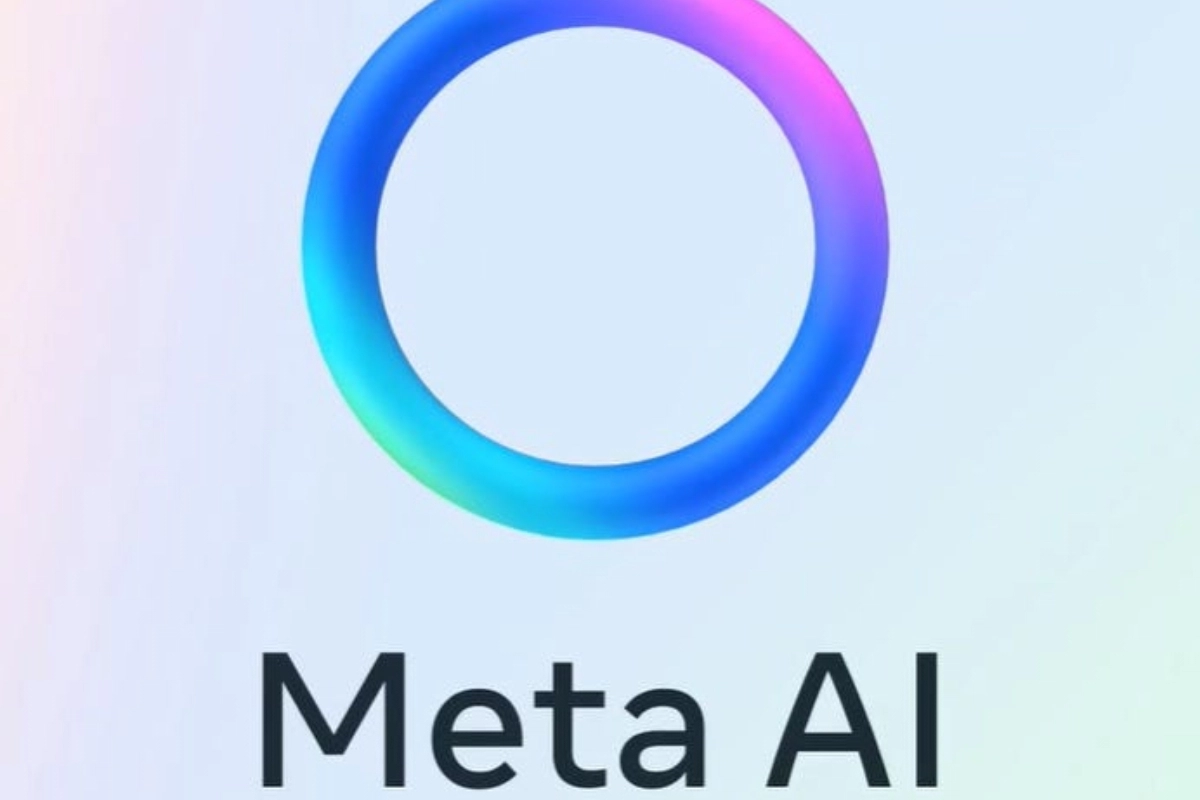How to Record WhatsApp Calls: Have you ever found yourself in a situation where you needed to record a WhatsApp or it was very important to record that call? But you didn’t because WhatsApp doesn’t allow users to record a call on its messaging platform. But, you don’t need to worry anymore as we got you covered. Here, in this article, we have given a step-by-step guide on how you can record a WhatsApp call on your Android smartphone.
Step By Step Guide to Record WhatsApp Calls
How to Manually Record WhatsApp Calls Using the Voice Recorder App on Android
- Start a WhatsApp conversation.
- You can stop the WhatsApp call without ending it if your smartphone allows multitasking.
- Launch the built-in voice recording app on your device.
- Press the record button to begin recording the talk.
Record WhatsApp calls automatically on Android Smartphones
- Search for “Cube Call App” or “Cube Call Recorder” on the Google Play store.
- Set up the app Cube Call Recorder.
- Open the Cube ACR application.
- Return to WhatsApp.
- Your WhatsApp audio calls will be automatically recorded by the app, which will show a little widget at the top.
- After the call ends, the recording is stored on the dashboard of Cube Recorder — ACR as well as in the internal memory of your smartphone.
Keep watching our YouTube Channel ‘DNP INDIA’. Also, please subscribe and follow us on FACEBOOK, INSTAGRAM, and TWITTER.