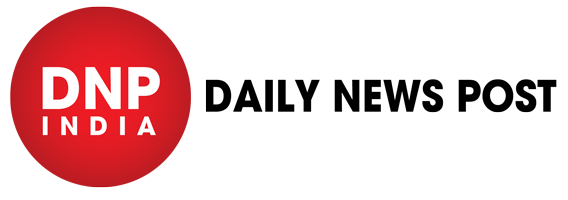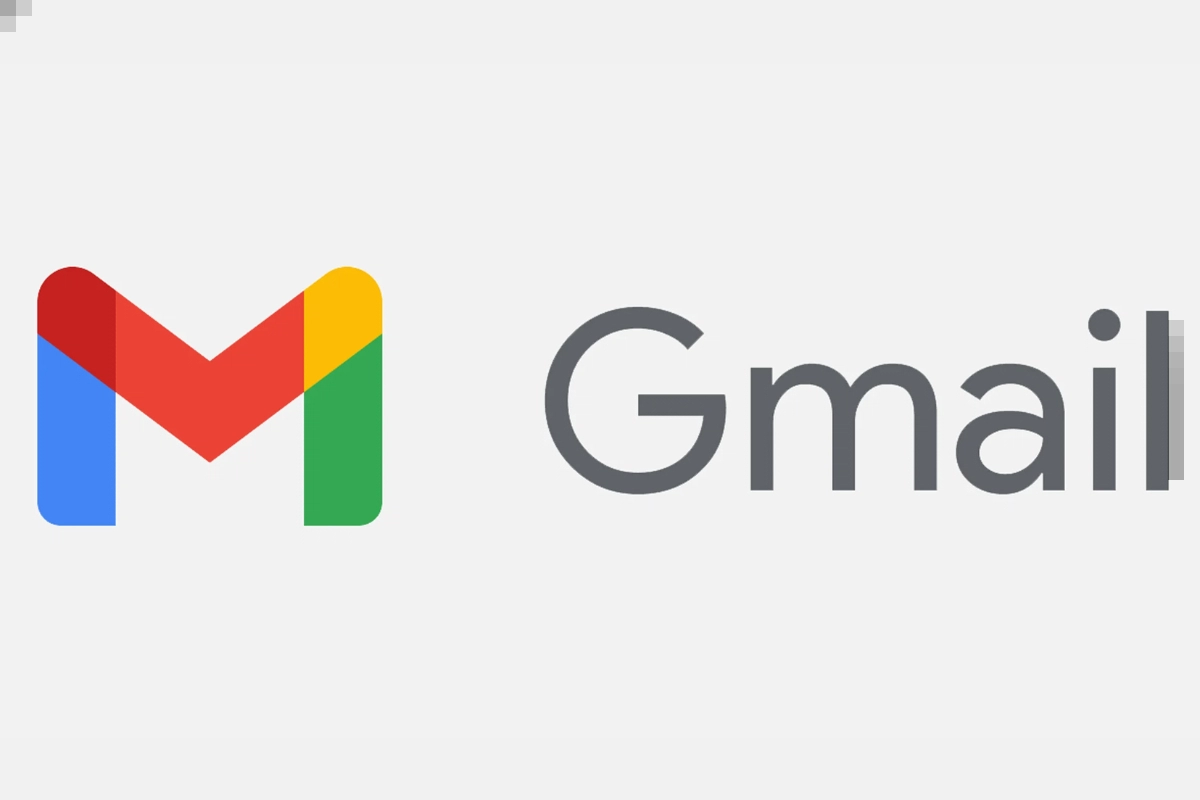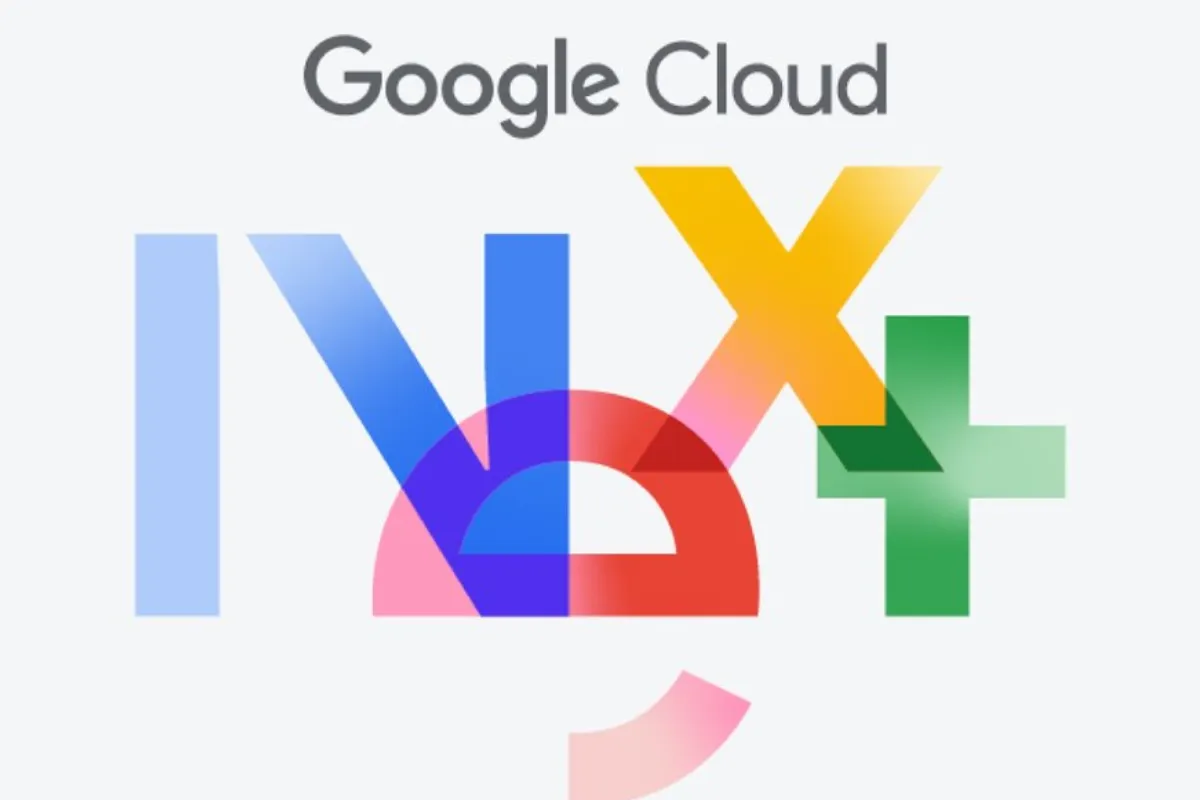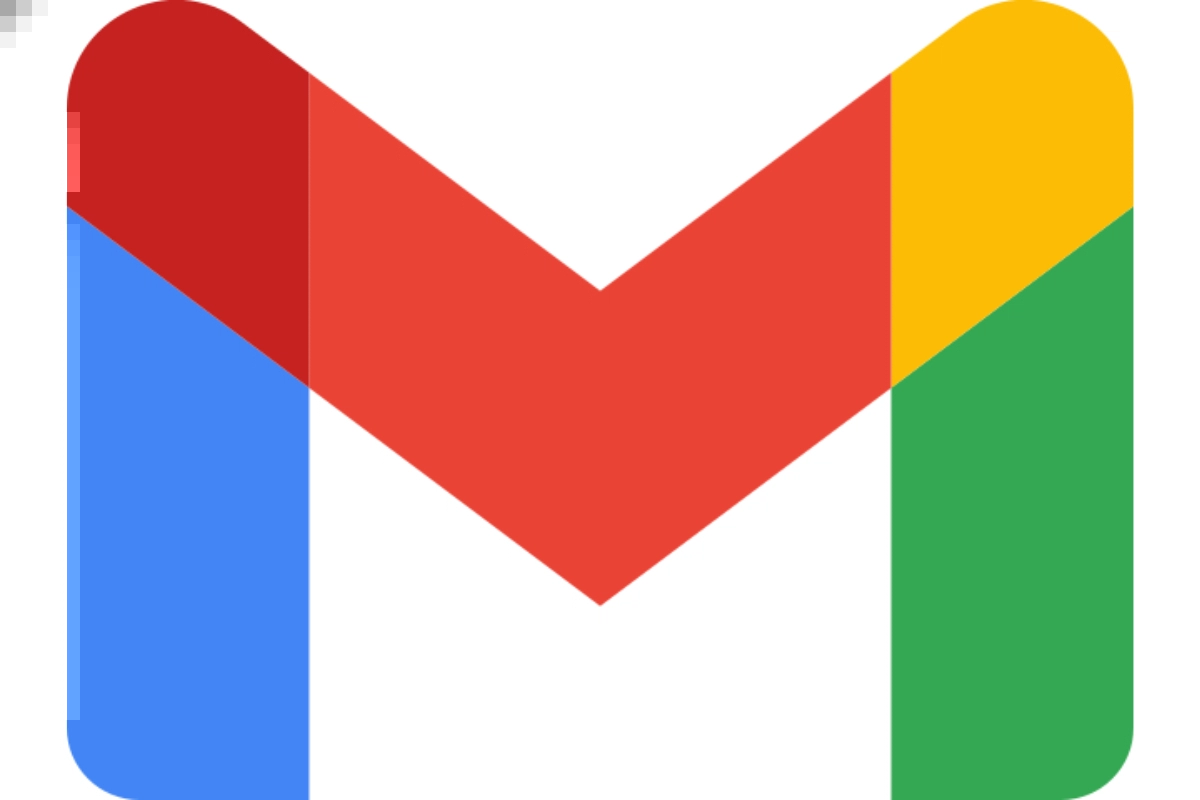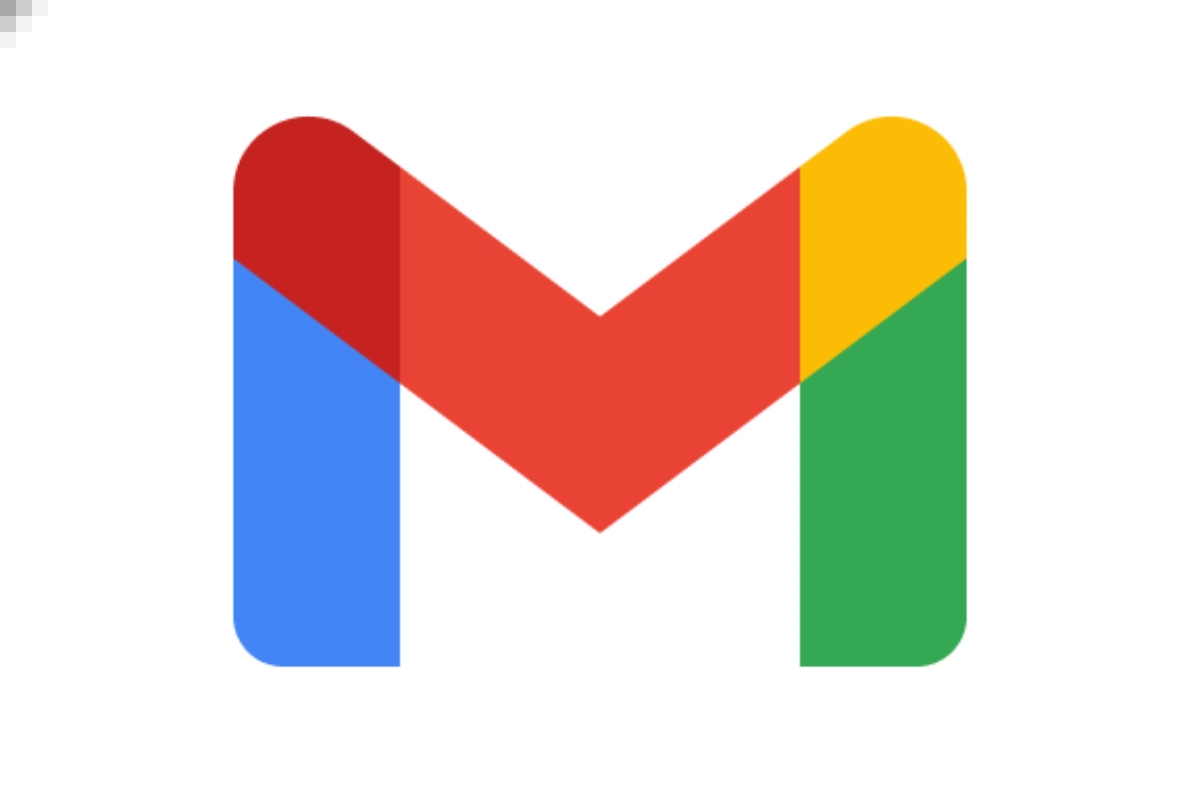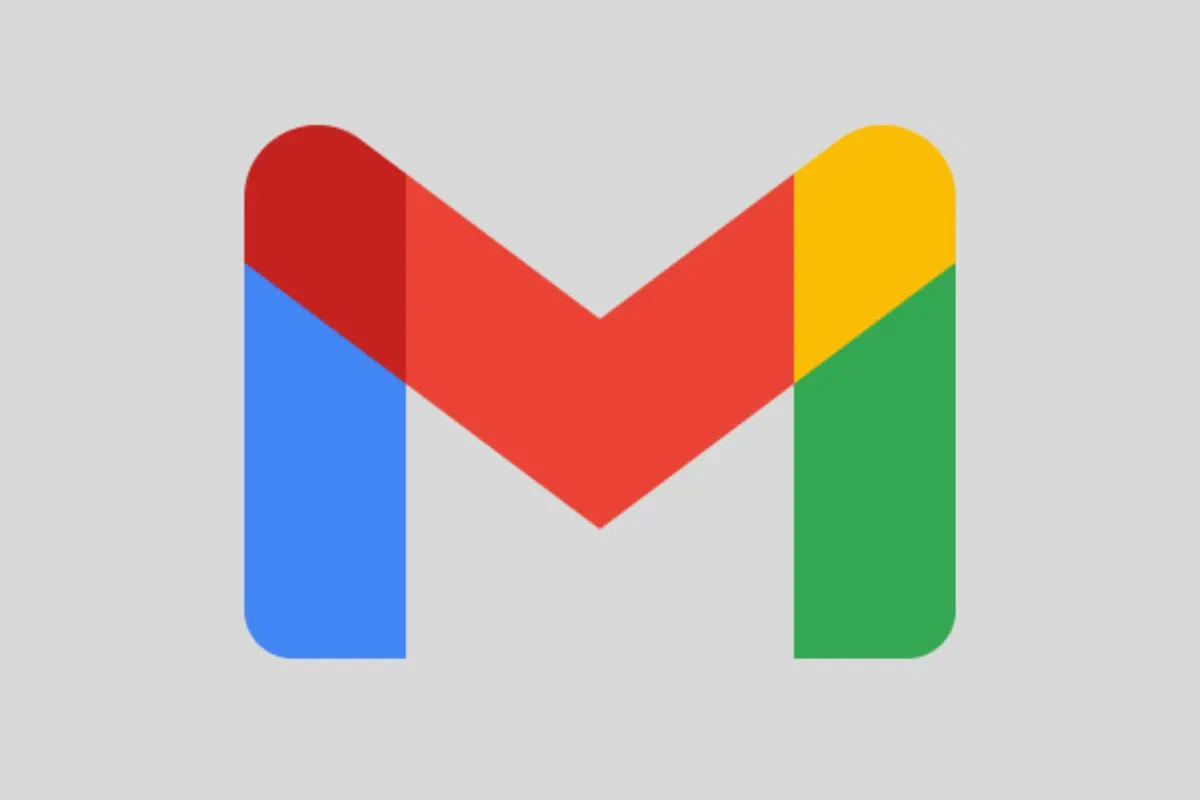Gmail: For the majority of people, emails are a necessary tool for communication, and Gmail is among the most widely used email programmes worldwide. You can handle your email more effectively by scheduling emails with Gmail, whether you use the web version or the mobile app. It’s a very easy feature to use. In this article, we will tell you how you can schedule and email in Gmail.
How to schedule an email in Gmail
- Start a new email in the same manner that you always do.
- Complete the message’s body, subject line, and recipient(s).
- Locate the “Schedule Send” Option: Click the down arrow next to the blue “Send” button in the lower left corner. From the list of options that appears, choose “Schedule Send.”
- Select Your Sending Time: A pop-up window containing a calendar and pre-selected time options (such as tomorrow morning or next week) will display.
- You can click “Pick date & time” to select a specific date and hour, or you can select a time that works for you.
- Confirm the scheduling by clicking “Schedule send” after the scheduling has been set up. Now, your email will remain in your drafts folder until the appointed time.
Keep watching our YouTube Channel ‘DNP INDIA’. Also, please subscribe and follow us on FACEBOOK, INSTAGRAM, and TWITTER.