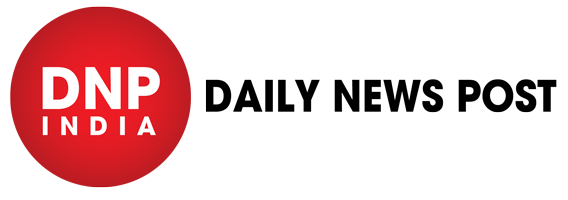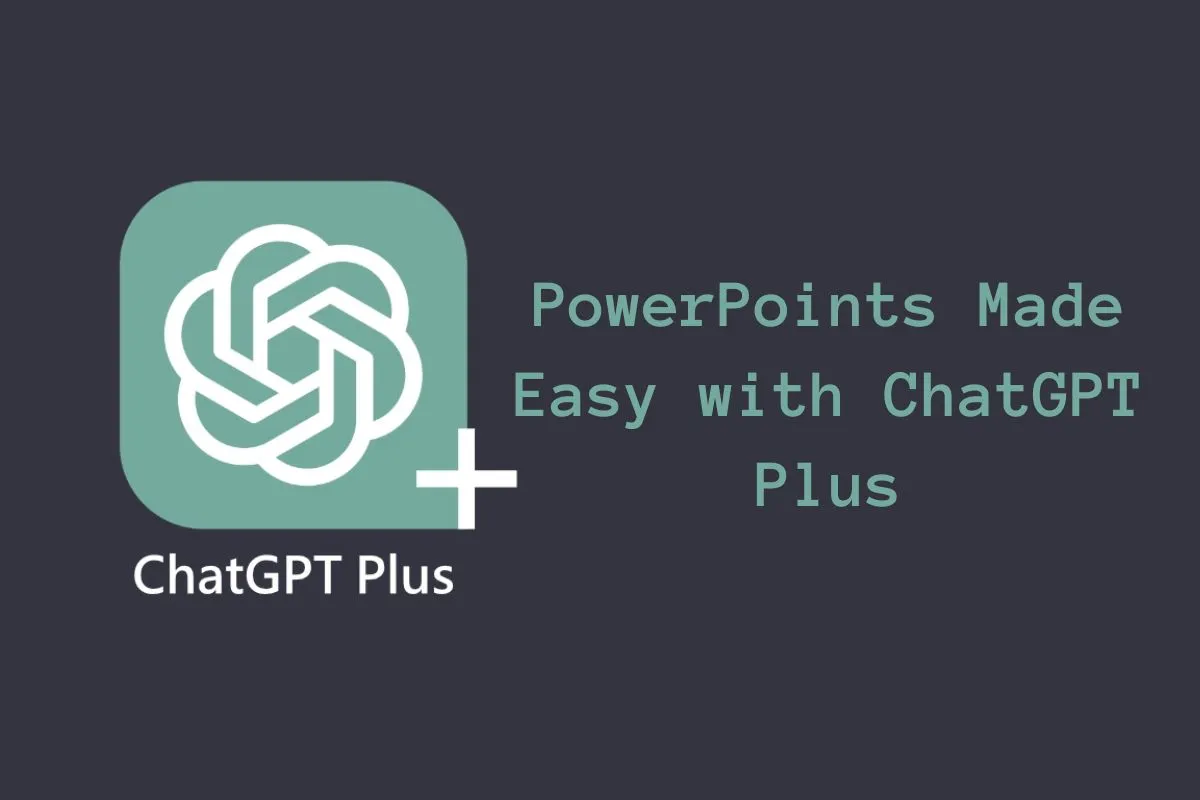ChatGPT Plus for PowerPoint: ChatGPT Plus is a great tool that can perform multiple tasks with its potential. When it comes to making work easy, the AI Chatbot also has many more things to offer. If you spend the majority of your time on Microsoft PowerPoint and want to ease out the process for you. ChatGPT can help you do the same. Utilising ChatGPT to the fullest requires fine knowledge of how it can cater to a specific purpose. Here, we have given you a step-by-step guide on how you use ChatGPT Plus for PowerPoint Presentations.
Get a ChatGPT Plus subscription
- ChatGPT Plus is required for PowerPoint integration.
- Choose a plan that suits your needs. You can choose from Pro, Business, or Enterprise plan.
Install the ChatGPT Plus Add-in for PowerPoint
- Open PowerPoint and go to Insert > Get Add-ins.
- Search for “ChatGPT Plus” and click Add.
Activate the ChatGPT Plus tab
- The ChatGPT Plus tab will appear in the PowerPoint ribbon.
Use the PPT Maker feature
- Click on the PPT Maker button.
- Enter your topic and desired number of slides.
- Provide a clear and concise prompt for best results.
- Click Submit.
Enter your ChatGPT Plus API key
- This key is provided in your ChatGPT Plus account.
Review and customize the slides
- ChatGPT Plus generates a PowerPoint presentation with text and images.
- Carefully review each slide for accuracy and relevance.
- Customize the content including layout and design as required
Edit text
- Make any necessary changes to the text content.
Add Visuals
- Insert images, charts, or graphs to enhance slides.
Adjust Layout
- Choose different slide layouts to suit your content.
Apply Themes
- Select a visual theme to unify the presentation’s look.
- Utilize Plus AI’s features for rewriting content, converting slides and many more.
Finalize and Present
- Once you feel satisfied with the presentation, save it as a PowerPoint file.
- Deliver your impactful presentation with confidence.
Keep watching our YouTube Channel ‘DNP INDIA’. Also, please subscribe and follow us on FACEBOOK, INSTAGRAM, and TWITTER