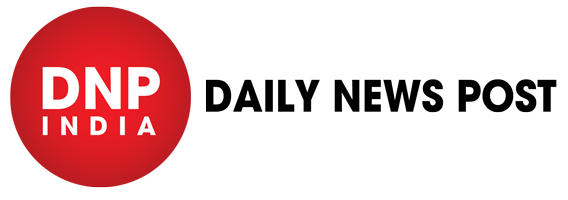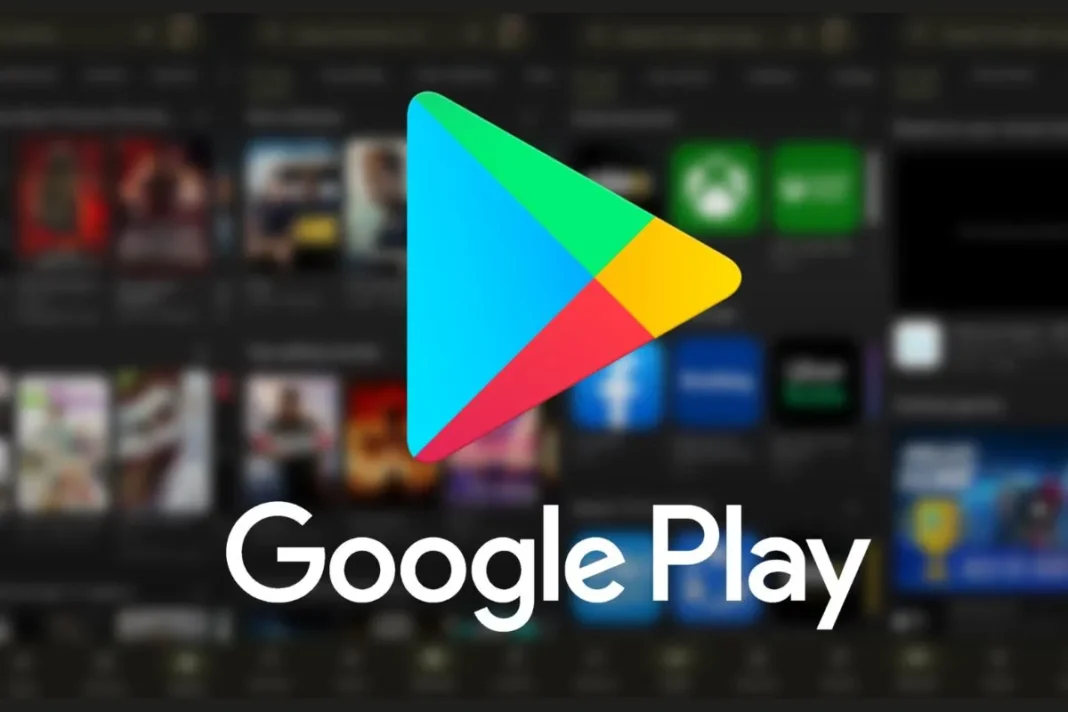Google Play Store: Google Play Store is a hub for a vast number of apps and games. It can be considered a go-to place for them to download or install any app on their device. But some things frustrate users while they use the Android app store. One of which is the process of deleting the history in it. If you are the one who wants to delete history from the Android app store, this article is for you. Here, we have given a step-by-step guide on how to delete history from the Google Play Store below.
Delete Search History
- To delete Play Store history, firstly you need to open the Google Play Store app on your Android device.
- Tap your profile picture in the top right corner.
- Select “Settings” from the menu.
- Under “General,” tap “Account and device preferences.”
- Scroll down to the “History” section and tap “Clear device search history.”
- Then, Confirm by tapping “Clear history.”
- This will remove all your previous searches within the Google Play Store.
Delete Download History
- Open the Google Play Store app on your Android device.
- Tap your profile picture in the top right corner.
- Select “My apps & games.”
- Tap the “Installed” tab.
- To see your app download history, tap the three dots in the top right corner and select “Installed.”
- Scroll down and tap “Not installed” to see a list of all the apps you’ve ever downloaded.
- To remove an app from your download history, tap the three dots next to it and select “Remove from library.”
Keep watching our YouTube Channel ‘DNP INDIA’. Also, please subscribe and follow us on FACEBOOK, INSTAGRAM, and TWITTER.