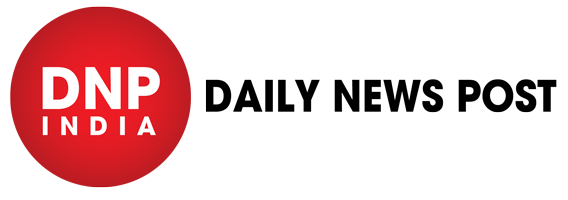Windows 11 contains a raft of new features, including the ability to download and run Android apps on your PC, as well as upgrades to Microsoft Teams, the Start menu, and the software’s overall style, which is cleaner and more Mac-like.
A new, more Mac-like interface:
It features a clean design with rounded corners, pastel shades and a centered Start menu and Taskbar.
Integrated Android apps:
Android apps will be coming to Windows 11 and installable from within the new Microsoft Store via the Amazon Appstore. (There were a couple of ways to access Android apps on Windows 10, including if you had a Samsung Galaxy phone, but this will make it native.)
Widgets:
Widgets kind of failed on this Vista, but Microsoft thinks it has cracked the code — and is reintroducing them in it. The operating system offers a new widget panel with options for a to-do life, weather, calendar, and others. It’s pretty similar to how widgets work on macOS.
Also read: HOROSCOPE TODAY- 6 August 2021:Check Your Astro Prediction
Snap Groups:
Windows has always made organizing app windows pretty easy, but Windows 11 will make it even easier. In Windows 11, you’ll be able to snap windows in all kinds of arrangements, and even create your own custom arrangements. You’ll do this by hovering over the Maximize button.
Xbox tech for better gaming:
It will get certain features found in Xbox consoles, like Auto HDR and Direct Storage, to improve gaming on your PC.
Better virtual desktop support:
It will let you set up virtual desktops in a way that’s more similar to MacOS, toggling between multiple desktops for personal, work, school or gaming use. You can also change your wallpaper on each virtual desktop.
Also read: Indian Women’s losses against Great Britain in hockey
How to download Windows 11 when it arrives
When Windows 11 becomes available on your PC, you’ll be able to get it in the same way you download any new Windows version. First, go to Settings by selecting the Start Menu and the gear icon.
Press “Update & Security” and make sure you’re on the “Update” tab (look on the left panel).
Click “Check for Updates” on the top of the screen.
If it has rolled out to your PC, you should see something like “Windows 11 feature update.”
Click “Download and install.”
Your PC will download the update and restart afterward. This process could take some time so leave yourself a few hours just in case.